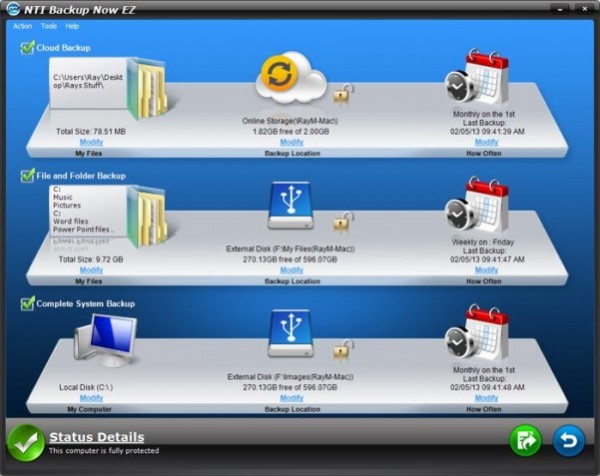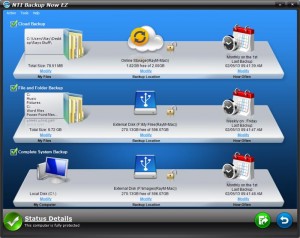Data is very important. Your data could be in form of family pictures, tax documents, Art works, music, videos, research papers, etc, and losing data is definitely not an option. Unfortunately computers fail sometimes. As a computer user, it’s important to set up a backup plan before anything goes wrong. Backing your data is not really an easy task, but here is a guide to learn how.
Manually Backing Up Files: One of the quickest method to backup data is to insert an external drive, which comes in various sizes up to multiple terabytes or thumb drive which also come in various sizes but rarely go above 16G or a network drive into your computer and copy your files to it. You may also use CDs and DVDs. when you backing up manually make sure every file you need to backup gets copied over, making sure that the most important data is backed up. For extra data security, it’s important to backup data in two locations and also update it to keep it safe.
Using A Back up programme: There are programmes available for free and some that is paid. Using a paid programme is advantageous because it has a scheduling and automation options. All programmes will ask you what you want backed up, selecting all your important files and folders without forgetting any location. However to use this programme you will still need a network or external drive, making sure they are plugged in before beginning initial backup. If you are constantly making changes that needs to be saved, it is better you back up frequently, this most important for Artists and writers.
Using File History: To be able to load older versions of files, you’ll need to open File History. This also require having an external hard drive or an access to a network folder. Windows will use that to store older versions of your files allowing you to recover from improper saves and overwritten document. You can access File History on the start screen by typing ”file history” to look for it, then select file history from the results. You can plug in your external hard drive to turn on the File History. If the File History is enabled, the advanced settings can be enabled by clicking the ”Advanced Settings” link in the left menu. File History of Windows 8 will not allow you choose what to back up, it will just back up everything in your user library automatically. If there are files that needs to be backed up in other locations, they can be moved to one of the folders in the library.
Using Time Machine ( Mac OS X): Connecting an external drive with enough space to your Mac, that can contain all data with plenty of room to spare. You can connect a drive using a USB, Thunderbolt or FireWire. You can format the drive using Disk Utility, making sure Mac OS X Extended (Journaled) is selected for the disk format. A drive that is plugged in will open a dialogue box, asking if you want to use it for Time Machine. To use the drive with Time Machine click on ”Use as Back Up Disk”. Once a drive has been assigned to your Time Machine back up, your data will automatically save every hour.
Backing Up To The Cloud: There are several free cloud services available that one can use to back up files online. Some of these are Google Drive, Microsoft SkyDrive, Apple iCloud, DropBox and many more. Some of these services come with a reasonable amount of space and can be upgraded with more space for a fee. You can maintain a backups if are using a free service. You can manually add your files to your service the same way you would to an external hard drive. Google Drive and SkyDrive has a folder you can place on your desktop. Anything added to this folder will synchronise with the cloud storage. It is advisable that your most important files are backed up, going through your files on the cloud from time to time, culling the old versions. This is done majorly in order to manage the space available.