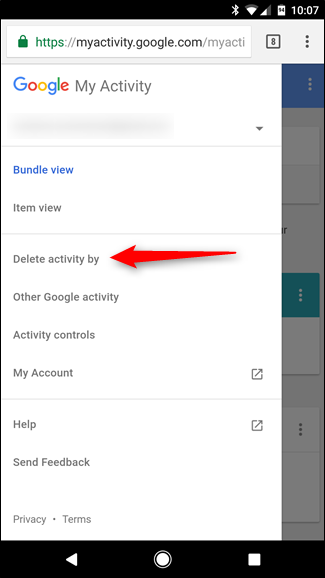Big software companies like Google, Microsoft and Facebook collect user’s data (not personal chats or sensitive info), which they use to improve their services, and offer a better and more personal experience for users. This includes everything you’ve ever searched for on Google. As long as your Google account is signed in on a mobile device or web browser, Google keeps a record of all your searches.
However, if this raises privacy concerns for you, Google allows you to delete your entire search history. You can delete past searches, browsing history, and other activity from your Google Account. Google ensures that you’re in control of what it saves, about you, by allowing you to tweak all your privacy settings in My Activity.
To clear your search history, follow the steps below
- Open a browser window on your PC or phone and navigate to google.com, which will take you to your Google Activity Centre. You may be required to log into your Google account.

- Once you’re in the activity centre home page, tap the menu on the upper left corner and select Delete activity by.

- On the delete page, you’ll see options to delete all your Google activity (News, YouTube, search, etc). But we are only interested in deleting the search history.
- Click on the drop-down box that reads All products, scroll down till you see Search, then click on that.

- Next, select the date range of search history you want to delete – Today, yesterday, last 7 days, last 30 days, and all time. Since you want to delete your entire search history, pick all time and click Delete.

- A caution box should show up after you click Delete. It reminds you that Google uses activity data to personalise your experience on Google products. You can ignore the message by clicking Ok
- Your search history for that Google account will be deleted.