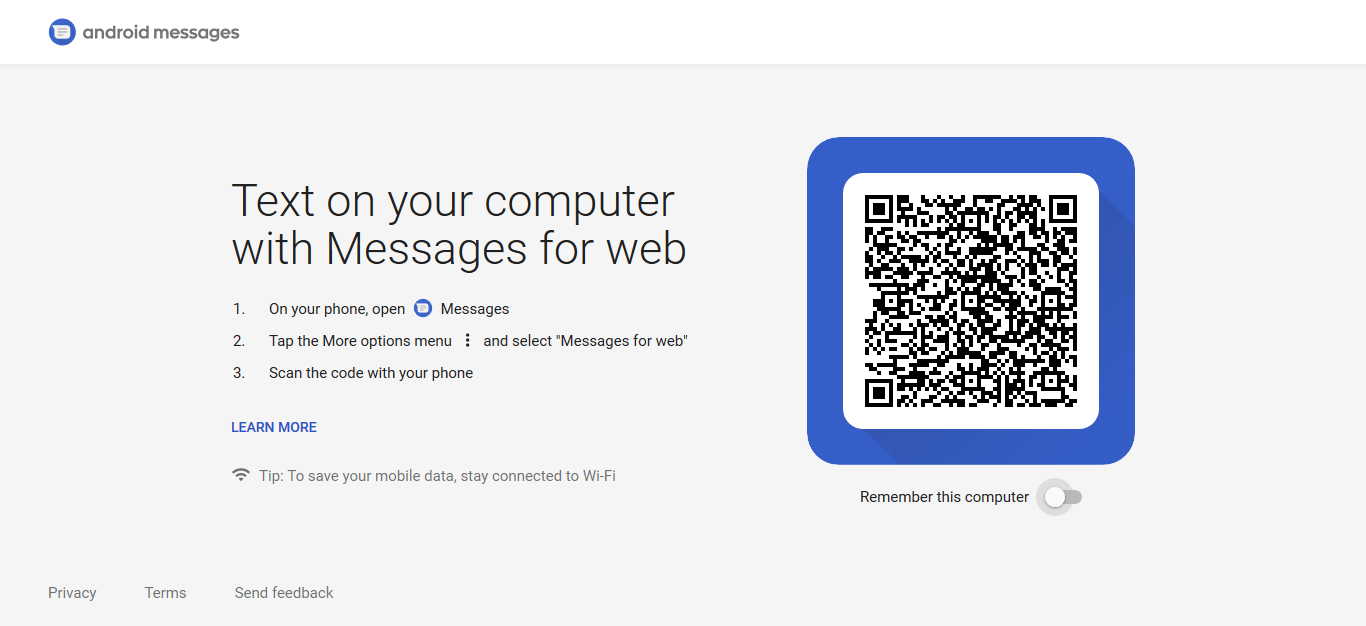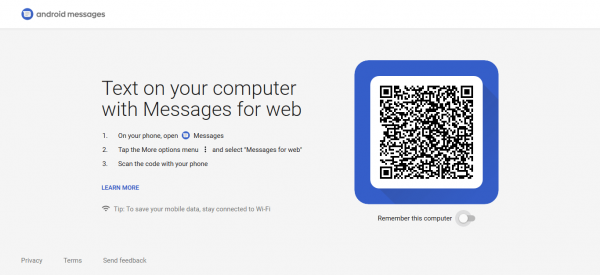You must be wondering when on earth PCs gained SMS messaging functionality. Don’t think too far. With a recent update to its Android messaging web app, Google has made it possible for PC users to send text messages through the web by logging into the app on your browser. They also added support for RCS-based text messages. RCS (Rich Communication Services) facilitates sharing of multimedia content like images, videos, GIFs, etc.
How to send SMS from your PC using Android Messages?
Using Android Messages to send texts is quite simple. All you need is your Android smartphone and a web browser running on any PC platform (Windows, MacOS, or Linux).
Follow these steps:
1. Download and install the Android Messages app from Google Play.
Certain devices come with the app preinstalled, so check your phone to see if you have it.
2. On your PC, go to messages.android.com on your web browser

3. On your phone, open the Android Messages app.
4. Tap the hambugger menu button (three dots menu) and tap on Messages for web.
5. On the Messages for web screen, tap on Scan QR Code button.

6. Scan the the QR code displayed on the computer using your phone’s rear camera.
After this, wait for the code to be scanned and within a few moments, all of your messages will display on the webpage. If you’ve used WhatsApp web, the process wouldn’t be strange to you.
Now you can now read and reply to all your SMS threads without using your smartphone. You can even add emojis. You can add files stored on your PC in the messages. Also, if your device has dual SIM functionality, you can choose your preferred SIM card by clicking on the selector option present on the left-side of the input text field.
To log out of the web interface, click on the overflow menu button next to Messages, then click on sign out.