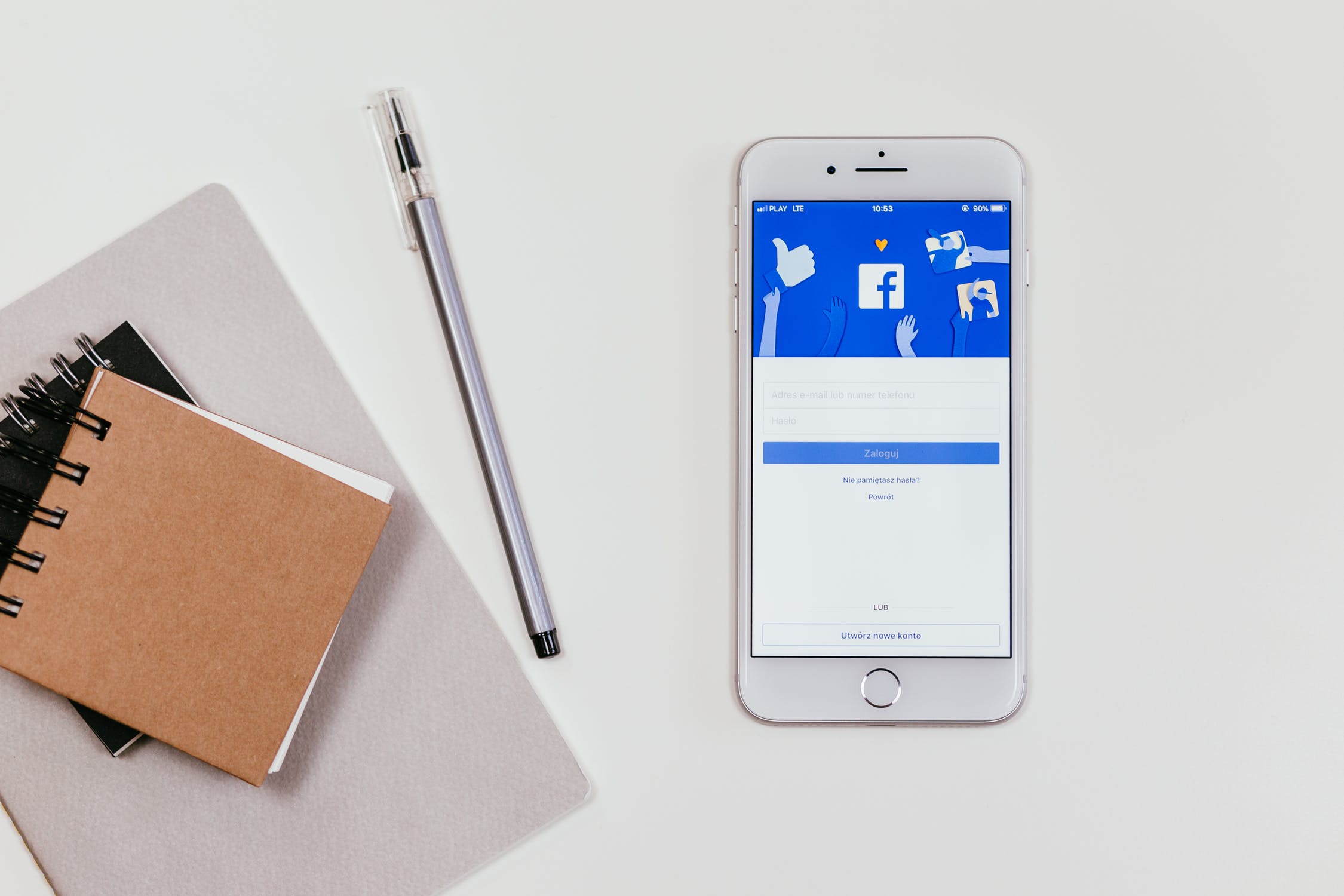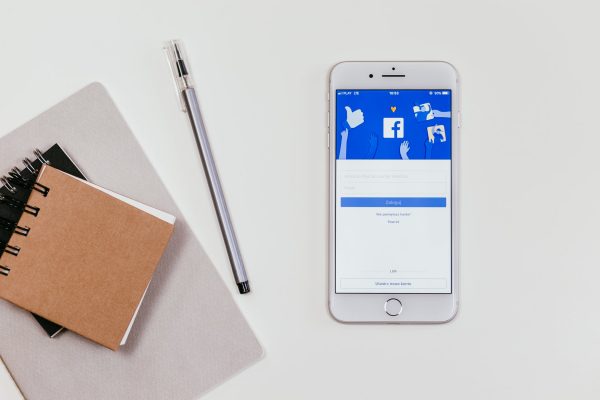Scroll, Scroll, Pause, Like, scroll again, comment, keep scrolling – this is probably how some of us start our day, and end it too – scrolling through endless list of feeds and posts from our very dear Facebook friends. Only downside is your mobile data is draining away for every post or picture that you view, and you really wish your Facebook friends would buy you mobile data so you’d keep scrolling all day long.
However, the Facebook app has an inbuilt data saver feature that compresses the data on your feed so each new post doesn’t consume so much data. Data Saver also prevents videos from auto-playing on your timeline.
Data Saver can be set to turn on only when you’re not using Wi-Fi. That way, even if you like autoplay videos, you can at least make sure Facebook only plays them when are using Wi-Fi.
So, follow the steps below to turn on data saver.
- Open the Facebook app, tap on the hamburger menu on the right-hand side and scroll down to Data Saver.

- Tap on Data Saver and you’ll get a toggle feature to turn Data Saver on and off.
- If you turn Data Saver on, you’ll also have the option to automatically turn the feature off when you are connected to Wi-Fi.
There you go. Now you can consume a little less data than you usually do.