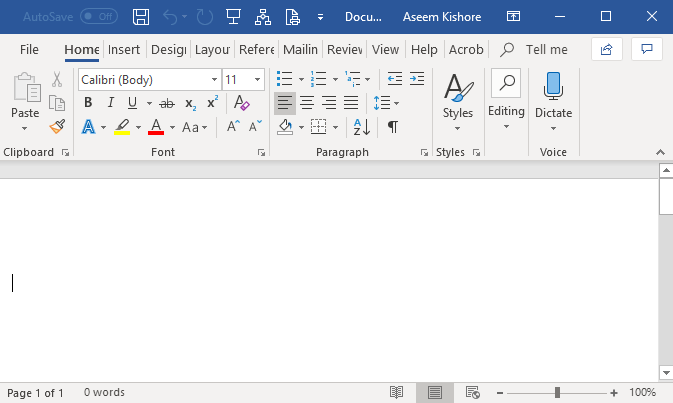So on Tech Hacks this week, Microsoft Word is in focus. A lot of us use it as it is the go-to program for word processing, document generation, and management. But many only use it at a basic level of competence and do not bother to push it as they have no practical need to.
Read more about Tech
Well, MS Word is more than you probably know and these hacks will reveal just that. So here goes.
1. Hold down the Windows key and press H simultaneously to activate the speech-to-note feature. This would probably speed up typing for you as it is quite the chore sometimes. For times when the microphone can’t make out what you said, you still have your keyboard.
2. When you copy and paste a text and find that the text font, size and even colour does not match your own document, hitting Ctrl + Space will fix this problem. Your whole text will match completely with the formatting.
3. Ctrl + F will help you find any word in your text. You could do this if you need to delete a word or just change it. On Mac, hold Command + F.
4. If you want to switch a sentence between uppercase, lowercase, capitalize the first letter and so on, toggle the Aa button in the Home tab. There you will find “Sentence case, lowercase, UPPERCASE, Capitalize Each Word and toggle case” as options. Make sure you highlight the word or sentence first though.
Sign up to the Connect Nigeria daily newsletter
5. To move text without necessary using the copy and paste options or shortcuts, use, highlight the text and hold down the click button on your mouse or touchpad and then move around to whatever position you deem fit on your worksheet.
6. To make words go round your picture in your document, use wrap text. Go to your Layout tab, click on Wrap Text and then Choose Wrapping Style. It gives your work a bit more professional touch. If it is a class assignment, you will be wise to stick to the normal, boring format.
7. Typing =rand (8, 10) and then tapping Enter will generate text you will use to test page formatting, fonts and so on.
8. To create a table quickly, type + and then press Tab. Repeat this for as many cells as you want to create. Hit Enter and the table will appear.
9. Ctrl and + create a subscript. Ctrl, Shift and + will give you a superscript.
10. Pressing Ctrl while pressing Backspace will delete the whole preceding word.
Source:
Techwelkin
Featured Image Source: Online Tech Tips
Got a suggestion? Contact us: [email protected]