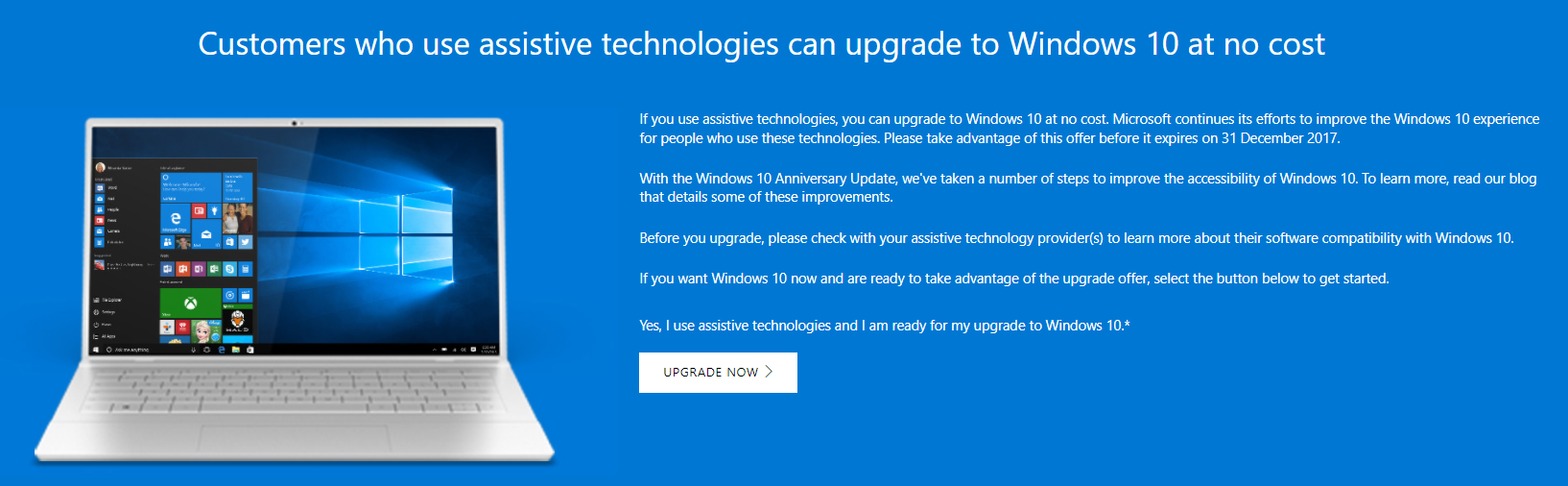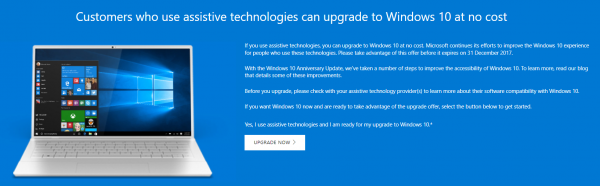Windows 10 is the latest version of Microsoft’s desktop OS which offers a familiar, safer, and more secure personalized experience for users. If you’re still wondering why you should upgrade, you should check out the article on why you should upgrade to Windows 10.
Windows 10 free upgrade might have ended some time ago (July 26, 2016 precisely), and purchasing a licensed edition costs around $119 for the Home edition and $199 for the Pro edition. However eager users still have a window of opportunity to get the latest Windows iteration on their PC for free. If you have a licensed version of Windows 7 or 8, you can upgrade to Windows 10 for free using the Windows Upgrade assistant.
Here’s how.
- On your web browser, go to the Windows assistive technologies site

- Once the site is open, navigate to the button that says ‘Upgrade Now’ and click on it. This will download the Windows Upgrade assistant to your PC. The file is about 6MB in size.
- Once the Upgrade assistant is done downloading, click on it and run the program.
- Accept the software license agreement (try and read a few sentences) then proceed with the installation.

- Click on Update Now and let the upgrade assistant check your PC for compatibility.

- Once that is done, the update will start downloading and will install when the download is finished.
Ensure you have enough mobile data (about 4GB) before commencing as the update is a large file. You can also use wifi which is cheaper.
Ensure your PC is plugged in to a power source before the installation begins. If the battery runs out during installation, it could pose a huge challenge to fix.
The deadline for the free upgrade is December 31, 2017