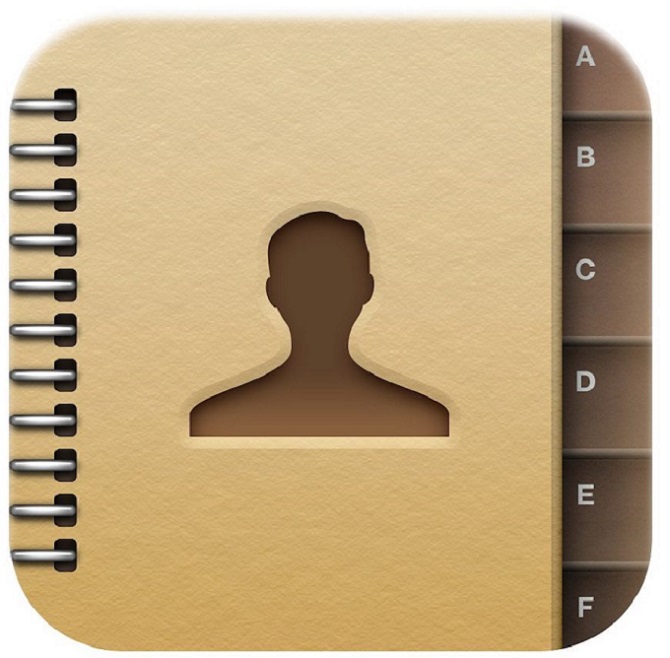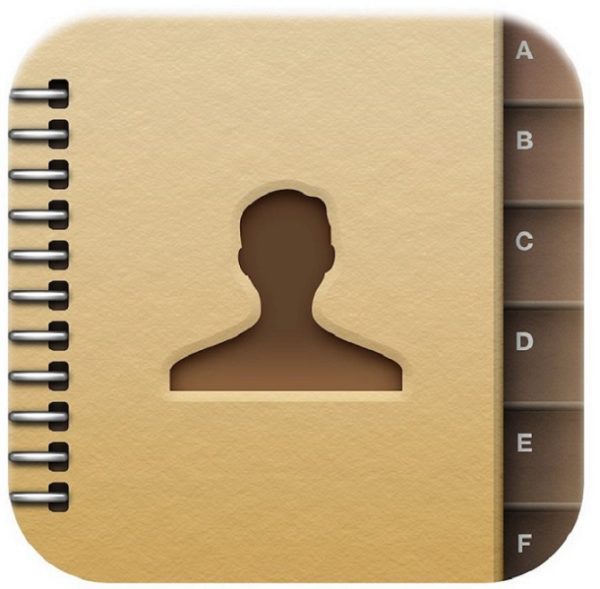Phone numbers and contact information have always been very important, and it can be very upsetting to lose one’s phonebook contacts, especially at a corporate level where it involves information of business partners and/or clients. Losing such information can make a business miss out on big opportunities and good offers.
But you can sync your phonebook contacts with your Google account and that way you won’t lose them again since they’ll be stored in cloud, and will be accessible to you anytime.
Follow the steps below to sync your contacts.
1. Set up your Gmail account. Go to settings, scroll to Accounts & sync, then click on Add account and you’ll see an option to add your Google account. Click on it and sign into your Google account.
2. After adding your Google account, click on it and you’ll see a list of data that can be synced to your Google account.
3. Click on “sync Contacts” or “Contacts”.
Turn on the auto-sync setting on your Android device, so that your contacts will keep syncing automatically to your Google account as you add new ones. (Turning this on may reduce battery life and cost mobile data)
Your synced contacts can be accessed on any device. All you need to do is log in to your Google account, sync the new device with your Google account, and your contacts will show up on the device. You can also visit https://contacts.google.com on your web browser to view your contacts.