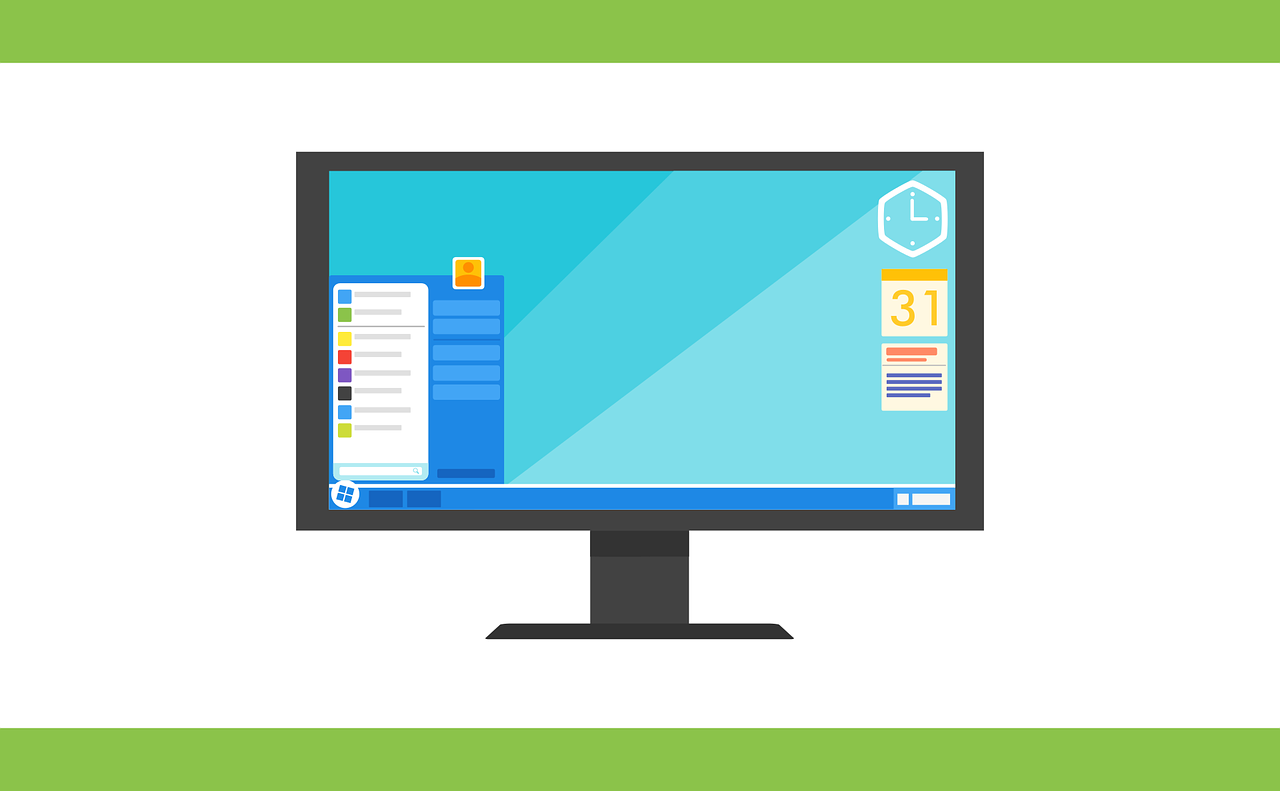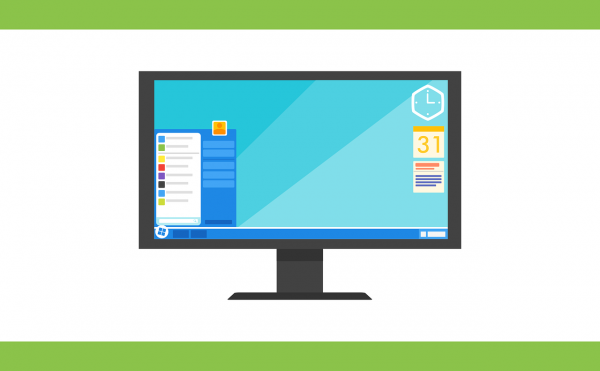Keyboard shortcuts are an effective way of using your Windows PC. Apart from giving your mouse pad a rest, keyboard shortcuts make navigating your PC quick and easy, giving you seamless flow.
Memorizing keyboard shortcuts and their corresponding functions can be daunting at first, and thus need time and practice. Take note of the ones you find most useful.
Helpful keyboard shortcuts
| 1. | Windows key + S | Open Search and place the cursor in the input field |
| 2. | Windows key + Tab | Open Task view (Task view then remains open) |
| 3. | Windows key + X | Open the Admin menu in the left-hand bottom corner of the screen |
| 4. | Windows key + R | Open the Run dialog box |
| 5. | Alt + tab | Hold: Opens Task view
Release: Switch to the app |
| 6. | Windows key + D | Show desktop view |
| 7. | Windows key + E | Open Windows Explorer |
| 8. | Windows key + U | Open Ease of Access Center (magnifier, screen keyboard, high contrast etc.) |
| 9. | Windows key + L | Lock the computer |
| 10. | Windows key + I | Open settings / information |
| 11. | CTRL + C or CTRL + INS | Copy the selected element |
| 12. | CTRL + X | Cut the selected element |
| 13. | CTRL + V or SHIFT + INS | Paste the selected element |
| 14. | CTRL + Z | Undo an action |
| 15. | Alt + F4 | Close the active element or end the active app |
| 16. | Windows logo key + M | Minimize all Windows |
| 17. | Windows logo key + Shift + M | Reopen all minimized windows |
| 18. | Windows logo key + P | Choose a presentation mode |
| 19. | Windows logo key + period (.) or semicolon (;) | Open Emoji Panel |
| 20. | Ctrl + Shift + Esc | Open Task Manager |
| 21. | Shift + Delete
|
Delete the selected item without moving it to the Recycle Bin first
|
Practice each of the listed keyboard shortcuts and try to integrate them into your work flow.