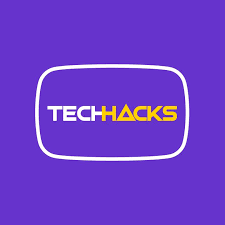Android is the most popular and versatile operating system for smartphones in the world. This is evident through the fact that it accounts for almost 86% shares of sales in the smartphone market. It is constantly in competition with iOS and there have major scenarios where both have been compared.
The main reason behind its widespread adoption is that it’s open-source, flexible, and highly customizable in terms of themes, ring tones, fonts, etc. Also, there is the availability of tons of applications by thousands of developers for Android with free versions, unlike iOS devices.
Read more about Tech
If you are an Android user, you might want to explore the enormous possibilities for getting the maximum out of your Android device. If this is you, then stay glued to see the best Android hacks and tricks you should know about. These tricks and hacks will not only make you smarter but also change the way you interact with your smartphone.
Hack1: You can track your lost Android devices by using Google’s Find My Phone app. If you added a Google Account to your Android device, then Find My Device is automatically turned on. So, whenever you lose your device, just head over to android.com/find in any browser and log in with the same Google account. Now, you can see the location of your device and can further erase all the data remotely, lock it down with a message or make it ring loud (even if it’s in silent mode), provided that your lost device has access to the internet and location is on.
Hack2: Do you know you can view the Notifications you swiped away without going through the app notifications?. If you have ever cleared all your notifications in a hurry without reading them properly. All you have to do is simply long press and hold on to your home screen to show up in the screen-adjusting mode. Now, tap on widgets and look for the Settings shortcut widget which should look like a basic settings gear. Next, drag it to somewhere on your home screen which will be followed by a popup list allowing you to choose from essential shortcuts like accessibility, app info, battery, devices, battery, memory, etc. Just search for the option named “notification log” and select it. After which you can view all your previous notifications from all the apps with the time of appearance using the shortcut. You can also use this to read the Whatsapp messages which have been deleted by the sender using the Delete for Everyone option.
Hack3: The navigation bar can be used for other things than just going home, closing apps, and opening recent apps. The Button Mapper app offers you the ability to use the same buttons for activating different applications and tasks. If you download the button mapper app, you can remap your keys to assign apps based on your actions like double-tapping either of home, recent or back button.
Sign up to the Connect Nigeria daily newsletter
Hack4: Today’s phones have continued to increase in size, this makes them harder to operate with one hand. Google’s customized keyboard, which is the default keyboard option on certain Android phones, has a solution: A special one-handed mode that you can switch to with a simple shortcut.
- If you own a Pixel or Nexus device, this keyboard will be your default typing option.
- If you’re on a Samsung or LG phone, you’ll have to first download Google’s version of the keyboard and set it as your default keyboard. Open up the keyboard as normal and tap and hold on to the comma key. Drag up to the right-hand icon to enable one-handed mode.
- The arrow lets you switch this smaller keyboard from side to side, the bottom icon lets you reposition it, and the top icon restores the full-size keyboard. Other phone keyboards may also have one-handed modes, but they can be harder to access than Google’s.
Hack5: Android devices play several different types of audio including ring tones, notifications, alarms, phone calls, and media. If you’ve ever gone to the Settings menu, opened Sounds, and tapped Volume, you’d have seen that you can use individual sliders to adjust these audio types separately. However, Android gives you a quick-and-easy shortcut.
Tap the physical volume buttons on the side of your device to make whatever that is currently playing softer or louder (if no media is playing, this action will simply adjust your ringtone volume). When you do, a small box will pop up on the screen, showing which volume setting is changing and how. On the side of that box, you should see a small arrow. Tap it, and the box will expand to show multiple volume sliders at once. This can save you a trip to Settings.
Featured Image Source: Facebook
Got a suggestion? Contact us: [email protected]