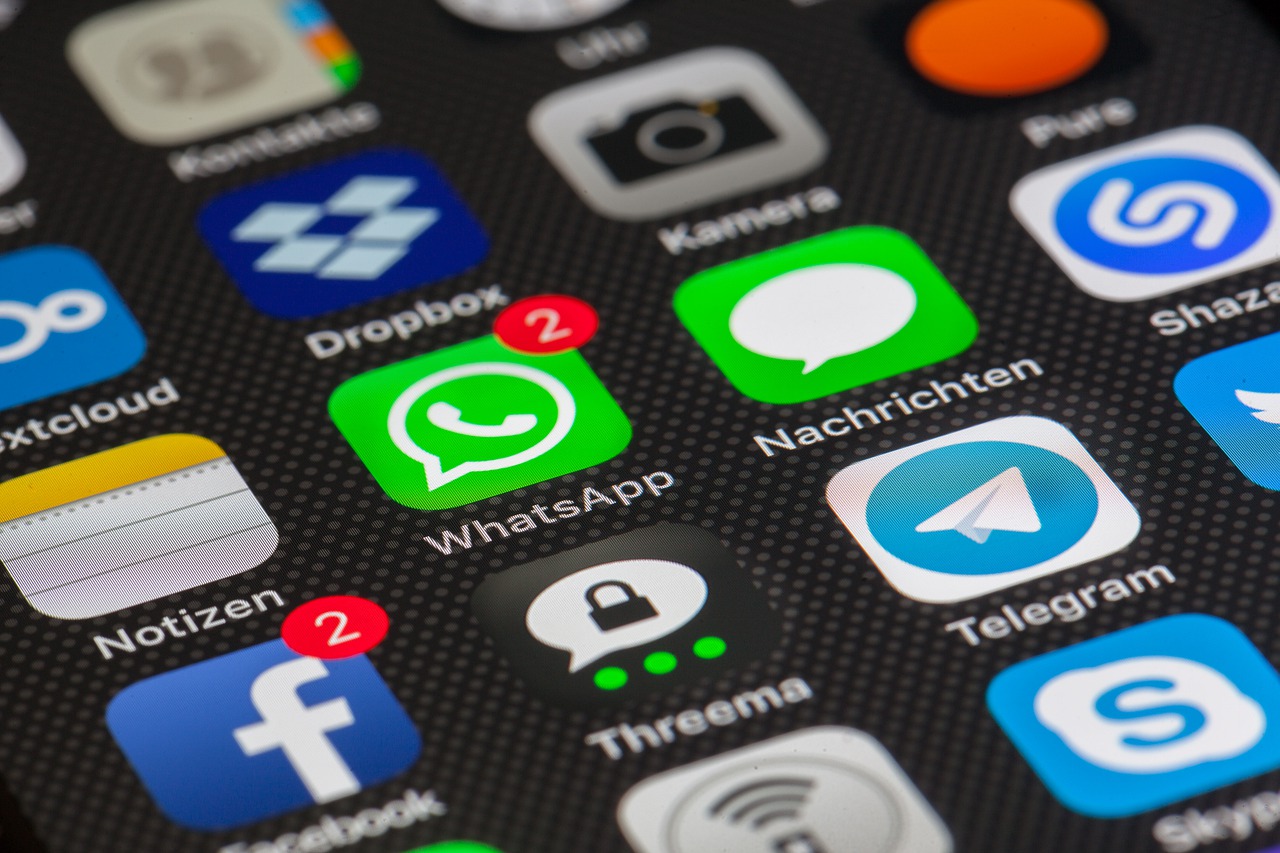If you are one of the many smartphone users who can’t fathom why their data bundle finishes so quickly, your favourite messaging app, WhatsApp may be responsible.
Endless sharing of multimedia content (images, videos etc) on WhatsApp is one of the reasons your data bundle drains rapidly. Luckily, you can control the data consumed by the app by toggling a few controls and dialing down on your media consumption.
Here are few ways you can decrease mobile data on WhatsApp.
Turn off auto media download
WhatsApp is configured to download whatever media you receive, even those shared in group chats. You need to uncheck this option in the settings so that you can download only the media files you deem necessary.
- Open WhatsApp and navigate to Settings by clicking the 3-dot menu at the top right corner
- In Settings, click on Data and storage usage.
- On the page, select the option When using mobile data
- Uncheck all the boxes presented (Photos, Audio, Videos and Documents), and press OK. You can also do the same for the When connected on Wi-Fi option.
- At the bottom of the page, check the box which indicates Low data usage under Call settings.
Disable auto chat backup
WhatsApp makes a backup of your chats and media to the cloud, so that you can retrieve them if you change phones or if your messages get wiped. You can double check the settings to ensure backups only occur when you’re connected to a Wi-Fi network.
- Open WhatsApp and navigate to Settings by clicking the 3-dot menu at the top right corner
- In Settings, click on Chats
- In Chats, Click on Chat backup
- On the Chat backup page, click on Back up to Google drive and select the option that best suits your needs (I personally chose Never)
- Now click on Back up over and choose Wi-Fi only.
- Uncheck the box that says Include videos
These techniques save you a few megabytes of data. The rest of the work lies with you. You have to be mindful of your media consumption while using WhatsApp. The recent status update feature seems to be a data miner; try not to watch everything posted by your contacts. You can always mute contacts who post data-consuming content.