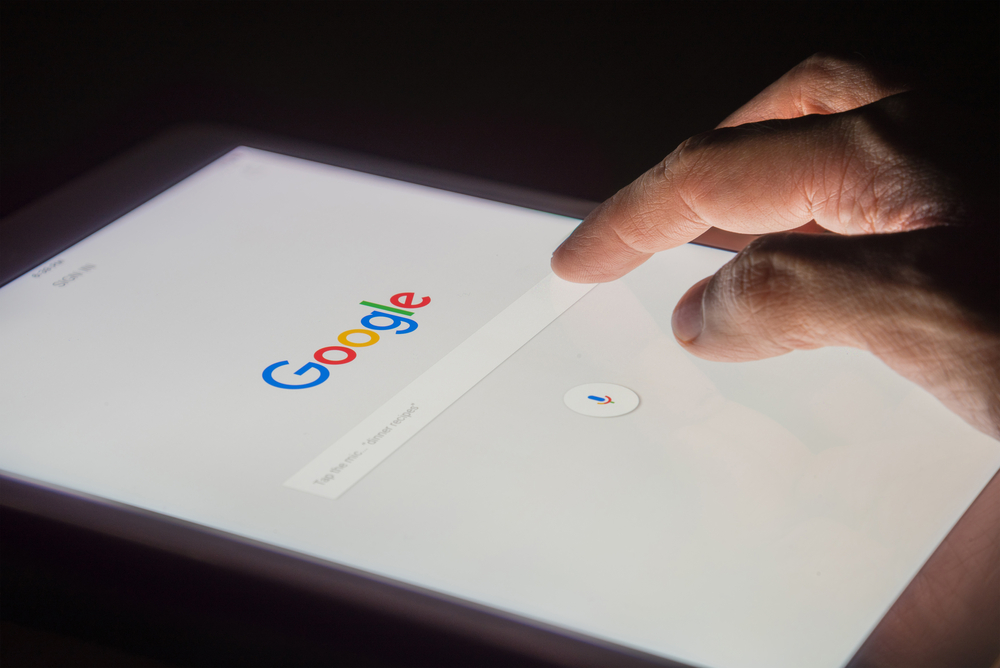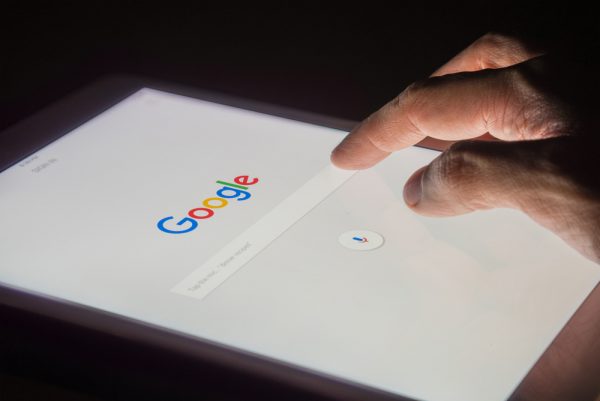Loosing a phone can be catastrophic, whether stolen or lost in a pile of clothing. Ease the trouble of searching for a lost phone by tweaking a few settings on your current phone to help you locate it in case you misplace it. Follow the few steps below:
- Enable Android Device Manager
You can find the Android Device Manager in the Settings of your Android smartphones. Follow the steps below to enable the the option
- Launch your Android phone Settings option
- Tap on the Security>>>Device Administrators
- Tap the Android Device Manager to enable it.
- Go back to the main Settings menu.
- Tap on Location and toggle on in the top right corner of the screen.
- Then click on Mode. Three options will pop up. Click on the High Accuracy to enable it.
- Tap the back arrow to go back to the Location option.
Note: Without enabling the following options listed in the above steps, you can’t locate your phone using Google. However in case you have enabled the above options, then you can locate your phone following the steps below.
- Locate your Stolen/Lost Android Phone
You can locate your Android by logging into your Google account from any computer or phone. Just follow these few steps:
- Launch the internet browser from a phone or PC.
- Navigate to Google search engine and type in Find my android phone.
- Click on Android Device Manager in the search results.
- After clicking on the Android Device Manager, you will be required to enter your Email and Password.
- After your phone has been found and the location indicated on the map, it’ll pop up three options:
- Ring Option: This will cause your phone to ring for 5 minutes even if you had it on silent.
- Lock Option: This will lock your phone so that nobody can have access to your device home screen.
- Erase Option: This option erases all the data on the device. One can use this option if it’s certain that they’re not likely to retrieve the phone.
Note: The Android phone must be connected to Wi-Fi or available network to be located using Android Device Manager on an internet browser.