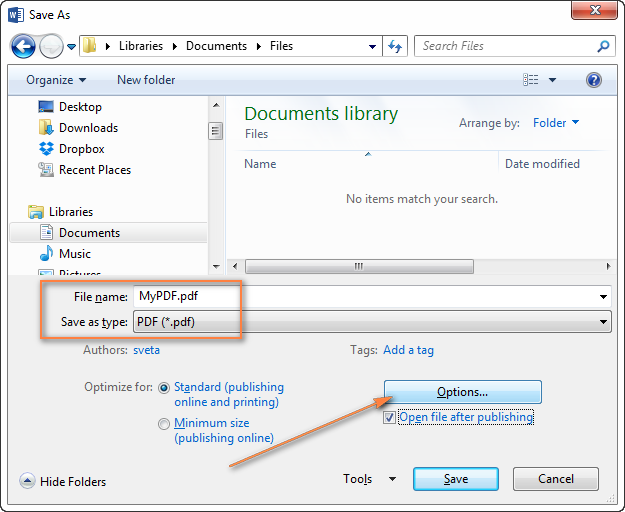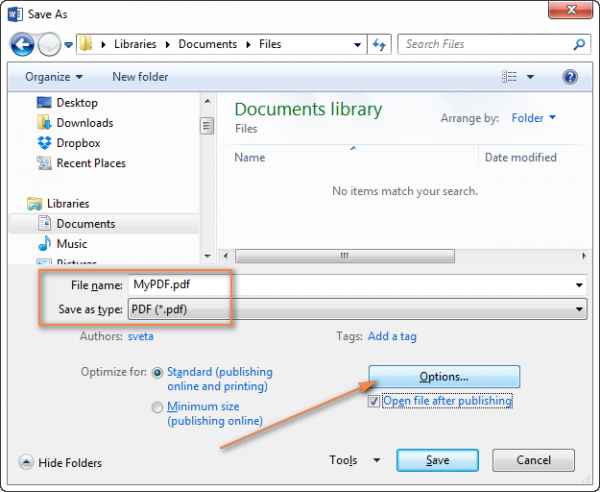Should you need a version of a document that you do not want a 2nd or 3rd party tampering with, but to only view it, getting a PDF version is your best bet.
Read more about Tech
Converting from a simple Microsoft Word document is usually considered one of the simplest things until one urgently needs a document in PDF format.
PDF format documents, aside from the fact that they are often immutable and cannot be altered in their PDF state (except with rare and specialised software apps), are more aesthetically appealing to the eye.
Although the best method of converting a Word document to PDF remains through the Microsoft word document itself, other practical means of converting to PDF is through some third-party apps.
Listed below are some of the steps you can follow to convert your Word document into a PDF.
Microsoft Word
Open the document you wish to convert using a desktop version of Microsoft Word and click the ‘File’ tab.
Select ‘Save As’ from the dropdown list.
Select where you would like the PDF document you are trying to create to be saved under the ‘Save as type’ box. Click on the ‘PDF (.pdf)’ option from the dropdown menu.
Sign up to the Connect Nigeria daily newsletter
Next is to select the ‘Save’ button or the ‘Publish’ button (as the case may be).
Once you have saved the PDF, the PDF version will be opened automatically through your default PDF viewer (if you have one).
For the Office mobile app by Microsoft, you will have an unlimited number of conversions from Word to PDF directly through the app.
Once you have downloaded the Office app and opened it, ensure that the document you wish to convert is already on your device, click on ‘Actions’. Choose ‘Document to PDF’ option and then select the document you wish to convert to PDF.
Other 3rd Party Word To PDF Apps
For those who have a larger number of documents to convert or may want shorter steps to take in converting to PDF documents, there are 3rd party web apps available for such shortcuts.
While some of these apps are entirely free to use, others only give a limited number of free conversions before you are required to sign up for a paid version.
For Smallpdf.com and Freepdfconvert.com, you will have to upload your desired Word document to the website, select your conversion preference (Word to PDF in this case) and then click convert.
Featured Image Source: Ablebits
Got a suggestion? Contact us: [email protected]